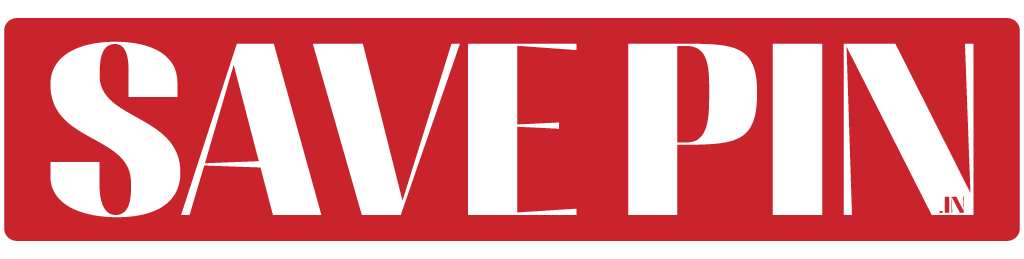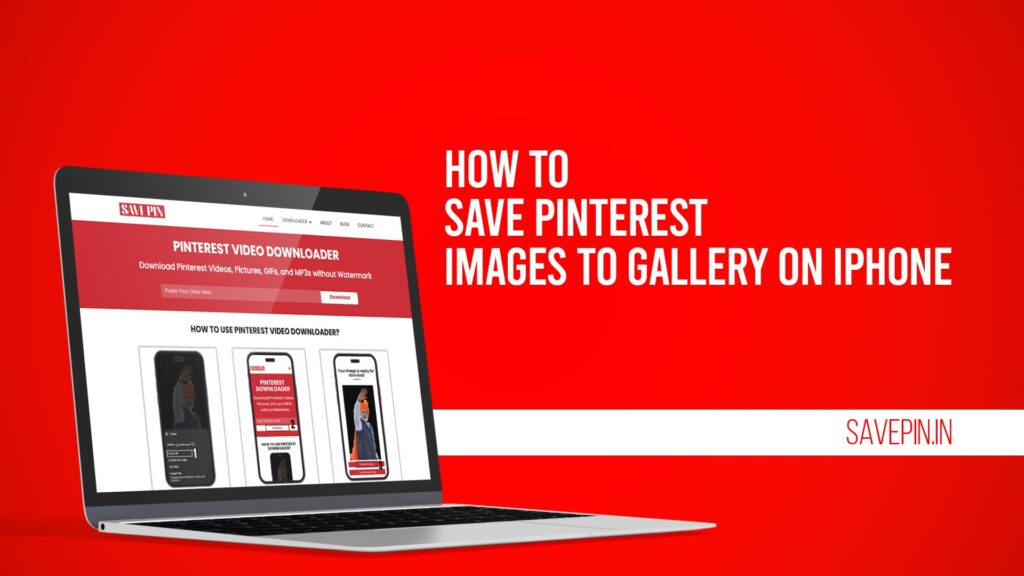Pinterest is a fantastic platform for discovering creative ideas, inspiring images, and stunning visuals. However, sometimes you may want to save these images directly to your iPhone’s gallery for later use. Whether it’s a recipe, a DIY project, or a beautiful wallpaper, saving Pinterest images is simple when you know the right steps.
In this guide, we will explore multiple ways to download and save Pinterest images to your iPhone gallery. We will also cover how to save Pinterest pictures to your camera roll, download photos from Pinterest, and save Pinterest photos on an iPad.
How to Save Pinterest Images to Gallery on iPhone
Saving images from Pinterest to your iPhone gallery can be done in just a few steps. Follow this simple process to download and keep your favorite Pinterest pictures:
Step 1: Open the Pinterest App
Launch the Pinterest app on your iPhone.
Log in to your account if you haven’t already.
Step 2: Find the Image You Want to Save
Browse Pinterest or use the search bar to locate the image you want to download.
Tap on the image to open it in full-screen mode.
Step 3: Download the Image
Tap the three-dot menu (•••) in the top-right corner of the image.
Select Download Image from the menu.
The image will be saved automatically to your iPhone’s Photos app.
Step 4: Check Your Gallery
Open the Photos app on your iPhone.
The downloaded Pinterest image will be in the Recents or Downloads album.
How to Save Pinterest Pictures to Camera Roll
If you want to save images directly to your iPhone’s camera roll, follow these steps:
Open Pinterest: Launch the Pinterest app or visit the Pinterest website in Safari.
Locate Your Image: Search for the image you want to save.
Tap on the Image: Open the image in full-screen mode.
Download the Image: Tap the three-dot menu (•••) and select Download Image.
Verify in Camera Roll: Open the Photos app and check your Camera Roll or Recents album.
This method ensures that the image is stored directly on your device for easy access.
How to Download Photos from Pinterest
If you prefer downloading Pinterest images manually, here is another simple method:
Using the Pinterest Website
Open Safari or any web browser on your iPhone.
Go to the Pinterest website and log in.
Search for the image you want to download.
Tap on the image and hold until a menu appears.
Select Save to Photos to download the image directly to your gallery.
Using Save Pin for Quick Downloads
If you want an even easier way to download images and videos, Save Pin is the best tool. Simply copy the Pinterest image URL, paste it into Save Pin, and download your image instantly.
How to Save Pinterest Photos to Camera Roll on iPad
Saving Pinterest images to your iPad follows the same process as saving them on an iPhone. Here’s how you can do it:
Open Pinterest on iPad: Launch the Pinterest app or visit the website in Safari.
Find an Image: Use the search bar to find your desired image.
Tap and Hold: Hold your finger on the image until a menu pops up.
Download the Image: Select Save to Photos to store the image in your gallery.
Check Your Camera Roll: Open the Photos app and find the downloaded image in your Recents album.
If you experience any issues, check your iPad’s privacy settings and ensure Pinterest has permission to save images.
Why Use Save Pin to Download Pinterest Images?
While Pinterest allows direct downloads, some images may be restricted due to privacy settings. In such cases, Save Pin provides an easy solution to download high-quality Pinterest images and videos.
Benefits of Using Save Pin:
Fast and Free: Download Pinterest images without any limitations.
No Watermarks: Get clean, high-quality images.
Compatible with iPhone & iPad: Works on all iOS devices.
No Additional Apps Needed: No need to install third-party apps.
Simply copy the Pinterest image link, paste it into Save Pin, and download your images instantly!
Troubleshooting: Why Can’t I Save Pinterest Images?
If you’re having trouble saving Pinterest images, here are a few things to check:
1. Check Permissions
Go to Settings > Privacy > Photos.
Ensure Pinterest has permission to access your Photos app.
2. Clear Pinterest Cache
Open Pinterest Settings.
Select Clear Cache to remove stored data that may be causing issues.
3. Update Your App
Go to the App Store and check if there’s an update available for Pinterest.
4. Try Save Pin
If all else fails, use Save Pin to download the image directly from Pinterest.
Some images on Pinterest are restricted due to privacy settings. If you can’t download directly, try using Save Pin to download the image.
Your saved Pinterest images can be found in the Photos app, under the Recents or Downloads album.
Go to Settings > Privacy > Photos, and ensure that Pinterest has permission to save images to your device.
Yes, the process of saving images on an iPad is the same as on an iPhone. Open Pinterest, find the image, tap Download Image, and check your Photos app.
Downloading images for personal use is generally allowed, but redistributing or using them for commercial purposes may violate copyright laws. Always check the image’s rights before using it.
Conclusion
Saving Pinterest images to your iPhone or iPad is simple and can be done in just a few taps. Whether you’re saving a DIY idea, a recipe, or a wallpaper, you can use the built-in Pinterest download option or rely on Save Pin for quick and easy downloads.
With Save Pin, you can effortlessly download Pinterest images and videos without any hassle. Start using Save Pin today to get your favorite images in high quality and store them directly on your device!