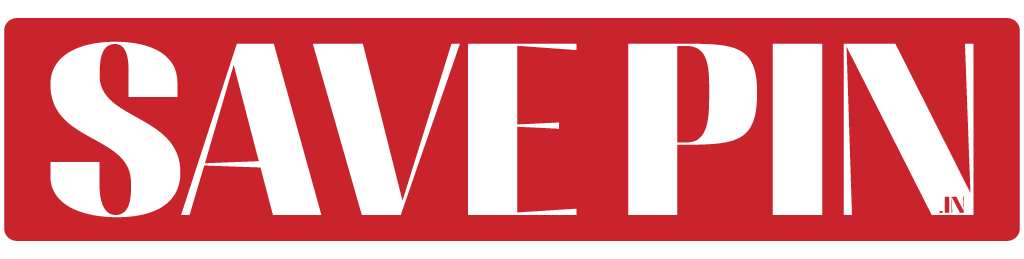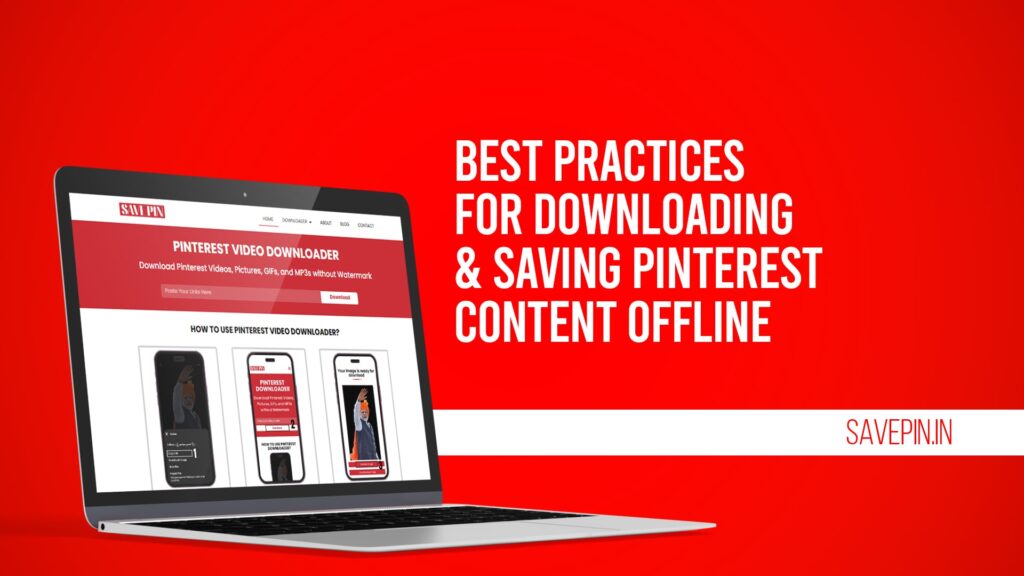Pinterest is an incredible platform for discovering inspiration, ideas, and resources. Whether you’re planning your next vacation, looking for DIY projects, or exploring home décor trends, Pinterest offers a wealth of content. However, there may be times when you wish to access this content offline. This guide will explore the best practices for downloading and saving Pinterest content offline while providing a comprehensive guide on effortlessly saving boards, posts, images, and videos. Additionally, we will highlight Save Pin, a free and easy-to-use tool for downloading Pinterest content without requiring registration.
How to Save Pinterest Boards Offline
Saving entire Pinterest boards offline can be incredibly useful, especially when you want to access curated collections of ideas without an internet connection. Here’s how to do it:
Use the Pinterest App:
Open the Pinterest app on your mobile device.
Navigate to the board you want to save.
Tap the three-dot menu icon at the top-right corner and select “Download.” For offline viewing, Pinterest allows you to save the board’s content to your device.
Browser Extensions:
Several browser extensions allow desktop users to download Pinterest boards as zip files. To do so, install a reliable Pinterest downloader extension, login to your Pinterest account, and follow the on-screen instructions.
Manual Download:
If the above methods are not available, manually download each pin by right-clicking and saving the images or videos to your device.
Use Save Pin:
Visit Save Pin and enter the board’s URL. Save Pin simplifies the process by allowing you to download content without registration.
What Are the Best Practices When Using Pinterest?
Pinterest is an excellent tool for organizing ideas and discovering new content. Here are some best practices to make the most out of your Pinterest experience:
Organize Your Boards:
Create well-defined boards with specific themes. This makes it easier to find and manage your saved content.
Use Descriptive Titles:
Name your boards and pins descriptively to improve searchability.
Engage Regularly:
Like, save, and share pins to maintain an active presence on the platform.
Follow Relevant Creators:
Follow creators who align with your interests to discover fresh and relevant content.
Respect Copyright Laws:
Always credit the original creators when sharing or downloading content.
Use Save Pin for Downloads:
Save Pin ensures you can download content safely and efficiently, without any hassle.
How to Save Posts on Pinterest: A Comprehensive Guide
Saving posts on Pinterest is straightforward, and it allows you to revisit your favorite ideas anytime. Here’s how you can do it:
Save to Your Board:
Click on the “Save” button below any post to pin it to one of your boards. This keeps the post accessible through your Pinterest account.
Download Directly:
For images, click on the post to enlarge it, right-click, and choose “Save image as…” to download it to your device.
Use Save Pin:
Simply copy the URL of the post, visit Save Pin, and paste it to start downloading instantly.
Take Screenshots:
If downloading isn’t an option, taking a screenshot is a quick alternative.
How to Save Videos on Pinterest to Camera Roll
Videos on Pinterest are often rich in information and inspiration. Saving them to your camera roll ensures you can access them anytime. Follow these steps:
Using the Pinterest App:
Open the Pinterest app, find the video you wish to save, and tap the three-dot menu. Some videos may have a built-in download option.
Using Save Pin:
Copy the link to the video post.
Visit Save Pin, paste the link, and download the video directly to your camera roll.
Screen Recording:
Use your device’s built-in screen recording feature to capture the video if other options are unavailable.
Third-Party Apps:
Certain apps are designed specifically for downloading Pinterest videos, but ensure you use a trusted source.
How to Save Images from Pinterest on iPhone
Saving images from Pinterest on your iPhone is incredibly easy. Here’s how you can do it:
Save Directly from the App:
Open the Pinterest app and locate the image you want to save.
Tap on the image to open it, then tap the three-dot menu and select “Download image.”
Use Save Pin:
Copy the link of the image and paste it into Save Pin to download it effortlessly.
Screenshots:
If you’re unable to download the image directly, take a screenshot and crop it as needed.
Share to Photos:
Use the share option on Pinterest and save the image directly to your photo gallery.
How to Save Pinterest Pictures to Camera Roll
Pinterest pictures can be a source of inspiration, and saving them to your camera roll ensures quick access. Follow these steps:
Direct Download:
Open the Pinterest app or website and select the image you want.
Tap the download icon or use the right-click option on desktops.
Use Save Pin:
Visit Save Pin, paste the image URL, and download it directly to your camera roll.
Manual Saving:
On a desktop, right-click the image and select “Save image as…” On a smartphone, long-press the image and select “Save.”
Organize Your Saved Images:
Once downloaded, create folders in your photo gallery to categorize and organize your Pinterest images.
You can save a Pinterest board offline using the Pinterest app, browser extensions, or by downloading content manually. Save Pin also allows you to download entire boards easily.
Copy the video link from Pinterest, use Save Pin to paste the URL, and download the video directly to your device. Alternatively, you can use the Pinterest app or screen recording as other options.
Open the Pinterest app, locate the image, and use the “Download image” option. Save Pin is also an effective tool for downloading images directly to your iPhone.
Yes, Save Pin provides a free and easy way to download Pinterest content, including images and videos, without requiring registration or hidden fees.
Yes, you can save Pinterest pictures to your camera roll by downloading them via the Pinterest app, using Save Pin, or manually saving them through your device’s options.
Why Choose to Save Pin?
Save Pin stands out as a simple, user-friendly tool for downloading Pinterest content. It requires no registration and provides a seamless experience for downloading images and videos. With Save Pin, you can:
Save Pinterest boards, posts, videos, and images offline effortlessly.
Avoid the hassle of complicated apps or software.
Enjoy free downloading without worrying about hidden fees.
To get started, visit Save Pin today and explore the endless possibilities of saving Pinterest content offline.