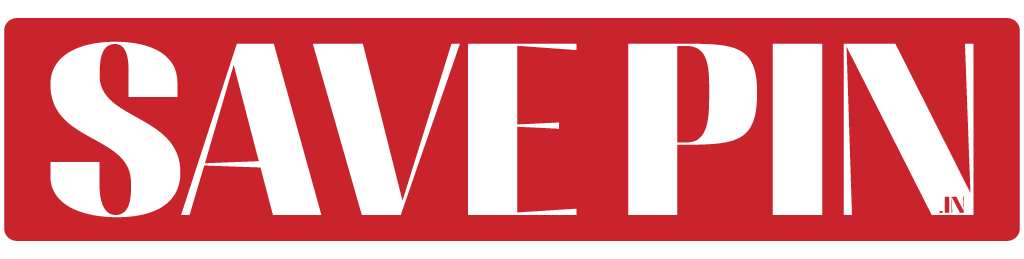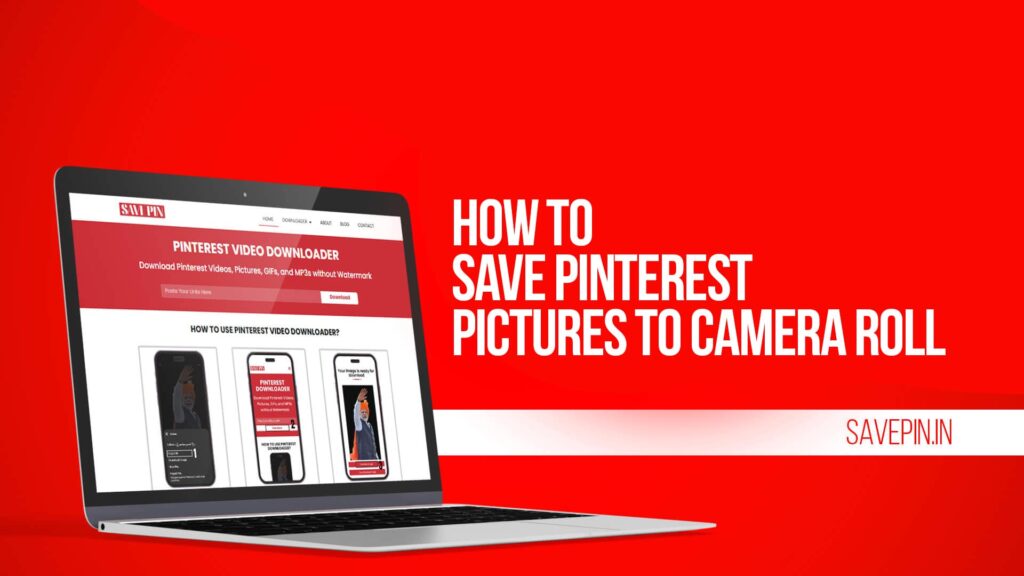Pinterest is one of the most popular platforms where people find inspiration for recipes, travel, fashion, home decor, fitness, photography, and much more. Millions of users save pictures daily, but many people wonder how to save Pinterest images directly to their iPhone gallery. If you are one of them, this guide is for you.
In this article, you will learn step-by-step methods to save Pinterest images to your iPhone gallery. We will also explain how to download a photo from Pinterest, how to save Pinterest photos to the Camera Roll on an iPad, and why Save Pin is the easiest solution to download and store your favorite images and videos for free.
Why Save Pinterest Images to iPhone Gallery?
Pinterest works like a digital pinboard. You can “pin” or save pictures to your Pinterest boards. But what if you want to keep these pictures offline in your gallery? There are many reasons to download Pinterest images:
Offline access: You can view saved photos without internet.
Sharing made easy: Share images on WhatsApp, Instagram, or email directly from your gallery.
Quick reference: Keep inspirational content (like recipes or design ideas) handy.
Personal collection: Store your favorite images without depending on Pinterest boards.
Can You Download Pictures Directly from Pinterest?
Yes, Pinterest allows users to save images directly on their iPhone, but sometimes people face restrictions if the content owner has disabled downloads. In those cases, you can use tools like Save Pin, which allows you to save images and videos for free without watermark issues.
How to Save Pinterest Images to Gallery on iPhone (Official Method)
Follow these simple steps to save a Pinterest picture directly to your iPhone gallery:
Open the Pinterest app – Install and open the Pinterest app on your iPhone.
Log in to your account – Sign in using your Pinterest account details.
Search or browse an image – Find the photo you want to save.
Tap the three dots (…) – Located at the bottom-right corner of the image.
Select “Download image” – The picture will be saved directly to your iPhone Camera Roll.
Now you can go to your Photos app and check the image in your gallery.
How to Save Pinterest Photos to Camera Roll on iPhone (Alternative Way with Save Pin)
Sometimes, the “Download image” option may not appear due to copyright settings or technical reasons. In that case, Save Pin is the best solution. Here is how you can use it:
Open the Pinterest app and find the image you want to download.
Tap the Share button (the arrow icon).
Select Copy link to copy the image link.
Open Save Pin in your Safari browser.
Paste the copied link into the download box.
Tap the Download button.
The image will be saved to your iPhone gallery in high quality.
This method works 100% of the time, even if Pinterest does not allow direct downloads.
How to Download a Photo from Pinterest on iPhone (Step-by-Step)
Many users search for an easy way to download Pinterest photos. Here is the simplest guide:
Open Pinterest on your iPhone.
Search for the photo you want.
Tap on the photo to open it fully.
If available, tap Download Image.
If the download button is missing, use Save Pin to download it.
This way, you can keep any Pinterest photo in your iPhone gallery safely.
How to Save Pinterest Photos to Camera Roll on iPad
Saving Pinterest photos on an iPad works almost the same way as on an iPhone. Follow these steps:
Open Pinterest on iPad – Launch the app or website.
Find your photo – Browse or search for the picture you want.
Tap the three dots (…) – Located on the image screen.
Select Download Image – The picture will automatically be saved to your Camera Roll.
If you face restrictions, repeat the same method using Save Pin. Just copy the link and paste it into Save Pin to download photos to your iPad in seconds.
Why Use Save Pin for Downloading Pinterest Images?
While Pinterest gives a download option, it is not always available. This is where Save Pin helps.
Benefits of Save Pin:
Free downloads – No hidden fees or subscriptions.
High-quality images – Save pictures in original resolution.
No watermarks – Download clean images.
Supports videos too – Not only images, you can also download Pinterest videos and GIFs.
Works on all devices – iPhone, iPad, or even PC.
Save Pin makes saving Pinterest content quick and simple.
Common Problems While Saving Pinterest Images on iPhone
Some users face issues while downloading pictures from Pinterest. Here are common problems and solutions:
No download option available:
Use Save Pin to bypass this issue.
Image not appearing in gallery:
Check the “Photos” app permissions for Pinterest in your iPhone settings.
Low-quality image after saving:
Save Pin ensures the highest quality is downloaded.
iPhone storage full:
Free up some space before downloading more images.
Tips for Managing Saved Pinterest Photos on iPhone
Once you save pictures from Pinterest, it is good to organize them. Here are some tips:
Create albums in Photos app – Example: Recipes, Fashion, Travel.
Use iCloud storage – Keep your images safe in the cloud.
Backup regularly – Use Google Photos or other backup apps.
Delete duplicates – To save space, remove repeated images.
You can open the Pinterest app, select the image, tap the three dots (…), and choose Download Image. If the option is missing, use Save Pin to download and save it to your Camera Roll.
Sometimes, the content owner disables downloads. In that case, you won’t see the “Download Image” option. You can solve this by using Save Pin, which lets you save any Pinterest photo or video for free.
Once you download an image from Pinterest, it will be saved automatically in your iPhone Photos app under Recents or Camera Roll.
Open the Pinterest app on iPad, choose the photo, tap the three dots (…), and select Download Image. If it does not work, copy the link and paste it into Save Pin to download.
Yes, Save Pin is safe and free to use. It does not require registration, and it downloads images and videos directly without adding watermarks or reducing quality.
Final Thoughts
Saving Pinterest images to your iPhone gallery is very easy. You can either use the direct download option from Pinterest or rely on Save Pin for hassle-free downloads in high quality. Whether you are using an iPhone or an iPad, this guide helps you keep your favorite ideas, inspirations, and memories stored in your Camera Roll.
With Save Pin, you get complete freedom to download unlimited images and videos from Pinterest for free. So, the next time you find something you love on Pinterest, don’t just pin it—save it directly to your iPhone gallery and enjoy it anytime, anywhere.