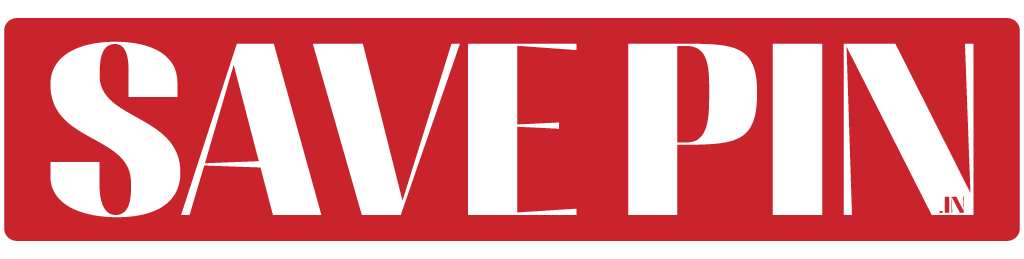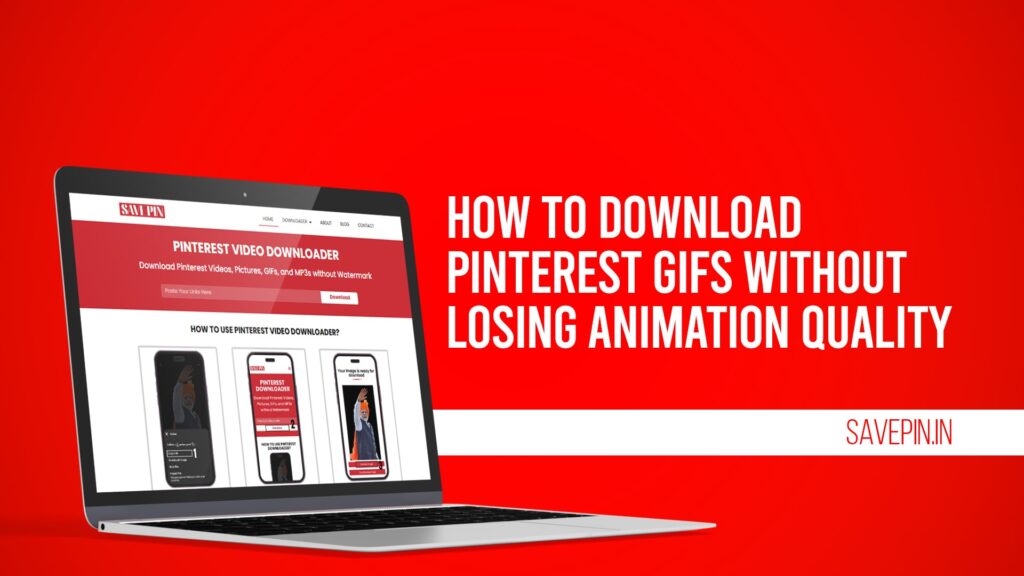Pinterest is a treasure trove of creativity and inspiration, featuring millions of GIFs that can add excitement to your projects, presentations, or social media posts. However, downloading Pinterest GIFs without losing their animation quality can sometimes be a challenge. In this guide, we will explore how to do so effectively, while also discussing ways to improve GIF performance and prevent quality loss.
What Is a GIF and Why Does Quality Matter?
A GIF (Graphics Interchange Format) is a popular image format that supports both static and animated images. The appeal of GIFs lies in their ability to convey emotions, ideas, and humor in a compact, looping format. However, when downloading or exporting a GIF, maintaining its animation quality is crucial to preserve its impact.
How Do I Save a GIF Without Losing Quality?
Saving a GIF without compromising its quality involves careful consideration of the file format, resolution, and download method. Follow these steps to ensure the best results:
Use Reliable Tools: Tools like Save Pin allow you to download GIFs from Pinterest without quality loss. Simply copy the link of the GIF from Pinterest, paste it into Save Pin, and download the file.
Select the Original Resolution: When downloading, always opt for the highest available resolution. Compressing or resizing a GIF can lead to pixelation and color degradation.
Avoid Unnecessary Conversions: Some platforms convert GIFs to other formats, such as MP4, during the download process. Ensure the file remains in its original GIF format to retain its animation quality.
Test the Downloaded File: After saving the GIF, preview it in a browser or image viewer to confirm that the animation plays smoothly and without glitches.
How Do I Export a High-Quality GIF from an Animation?
Creating a high-quality GIF starts with the source animation. Whether you’re using tools like Adobe Photoshop, After Effects, or Canva, follow these steps:
Start with a High-Resolution Source: Use the highest possible resolution and frame rate for your animation. This ensures the exported GIF looks crisp and clear.
Optimize Frame Rate: A frame rate of 15 to 24 frames per second is ideal for balancing smooth animation with file size.
Reduce File Size Strategically: Use fewer colors (128 instead of 256) and eliminate unnecessary frames to reduce file size without affecting quality.
Export Settings: When exporting, select the “Save for Web” option and ensure you choose the GIF format. Adjust dithering and lossy settings for the best results.
Test on Different Platforms: After exporting, test the GIF on Pinterest and other platforms to confirm it displays correctly without losing quality.
How to Download an Animated GIF from Pinterest
Downloading an animated GIF from Pinterest is simple with the right approach. Here’s a step-by-step guide:
Find the GIF: Navigate to Pinterest and locate the GIF you want to download.
Copy the URL: Click on the GIF and copy its link from the address bar.
Use Save Pin: Go to Save Pin, paste the copied link, and download the GIF directly to your device. This method ensures that the animation quality is preserved.
Preview the Download: Open the downloaded file in a browser or GIF viewer to confirm it works perfectly.
Why Do My GIFs Lose Quality?
GIFs can lose quality for various reasons, including:
Compression: Many platforms automatically compress GIFs to reduce file size, which can result in pixelation and reduced color depth.
Resizing: Scaling a GIF up or down can distort its resolution and animation timing.
Conversion Issues: Converting a GIF to another format (e.g., video) and then back to a GIF can degrade its quality.
Platform Limitations: Some platforms, including Pinterest, impose size and resolution limits on uploaded GIFs, which can affect their quality.
To avoid these issues, always use tools like Save Pin that prioritize maintaining the original quality of your GIFs.
Improving GIF Performance on Pinterest
To ensure your GIFs perform well on Pinterest, follow these tips:
Optimize File Size: Reduce the size of your GIF by minimizing the number of frames and using fewer colors. This ensures faster loading times without sacrificing quality.
Use Pinterest’s Preferred Dimensions: Pinterest recommends a vertical aspect ratio (e.g., 2:3 or 9:16) for better visibility and engagement.
Add Descriptive Text: Include relevant text or captions in your GIF to make it more engaging and informative.
Choose Eye-Catching Thumbnails: A compelling thumbnail can encourage users to click on your GIF. Select the best frame to use as a preview image.
Test and Adjust: Regularly test your GIFs on Pinterest to identify any performance issues. Adjust the file size, resolution, or format as needed.
Learn how to download GIFs from Pinterest while maintaining their original animation quality using SavePin.
Yes, SavePin offers an easy solution to save Pinterest GIFs without compromising their animation or image quality.
SavePin allows you to download Pinterest GIFs in their original resolution, ensuring no loss in animation quality.
Absolutely! SavePin ensures that your downloaded Pinterest GIFs retain their full animation quality without degradation.
SavePin provides a seamless process to download GIFs from Pinterest with no loss in quality, without any hidden limitations.
Why Use Save Pin?
Save Pin provides a seamless way to download Pinterest GIFs, images, and videos without any registration. This free tool ensures your downloaded content retains its original quality, making it perfect for personal and professional use. Explore Save Pin today and enjoy effortless downloading.